HOMEWORK
At Wath Academy we use Satchel One, formerly known as Show My Homework (SMHW) for setting most homework tasks. It is an online tool which shows the homework created and published by teachers. Click the Satchel One icon above to log in. If you are having difficulty logging in, please read the help guide below.
How Does it Work?
Once a student joins Wath Academy, they will be given a school user account / email account with a password that gives them access to Satchel One and other school resources. Parents log in slightly differently and will receive a unique Parent Code PIN number to sign into Satchel One with. The Satchel One can be accessed via their website https://www.satchelone.com/login and the Satchel One App is available on the Apple App Store and Google Play Store.
Help and Support
There is unlimited support for students and parents from the experts at Satchel One, they have pages offering support for parents and support for students. If you are having trouble accessing Satchel One please read the contents of these help pages first. If you continue to experience difficulties, you can contact the school's ICT Support Team via enquiries@wathacademy.com.
Frequently Asked Questions About Satchel One
Q: How do I log in as a parent?
Once you have created your account using your Parent Code, you can access your account on any device using your email address and password.
- Go to the Satchel One login page and click on the 'parent' tab or open the app
- Enter Wath Academy as your child’s school (search by postcode, S63 7NW)
- Type your email address and password
- Log in
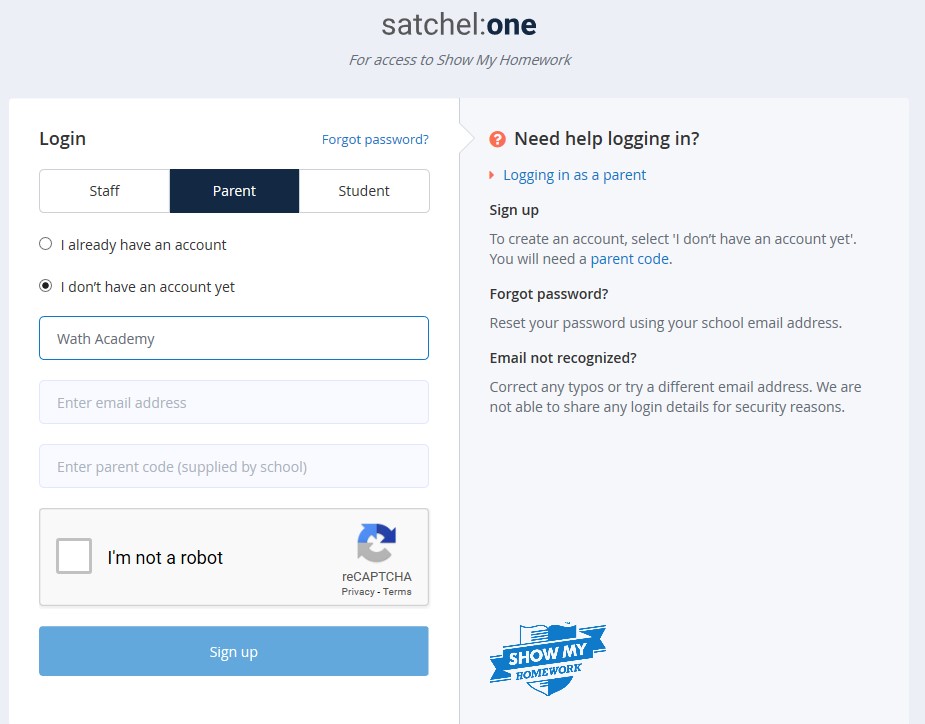
Q: How do I log in as a student?
You can download the app or follow the link on the school website.
- Visit the Satchel One login page and click on the 'student' tab or open the app
- Scroll down and find the Sign in with Office 365 / Log in Via Office 365 option
- enter your school username / email address in the format username@wathacdemy.com and your school password
- Log in
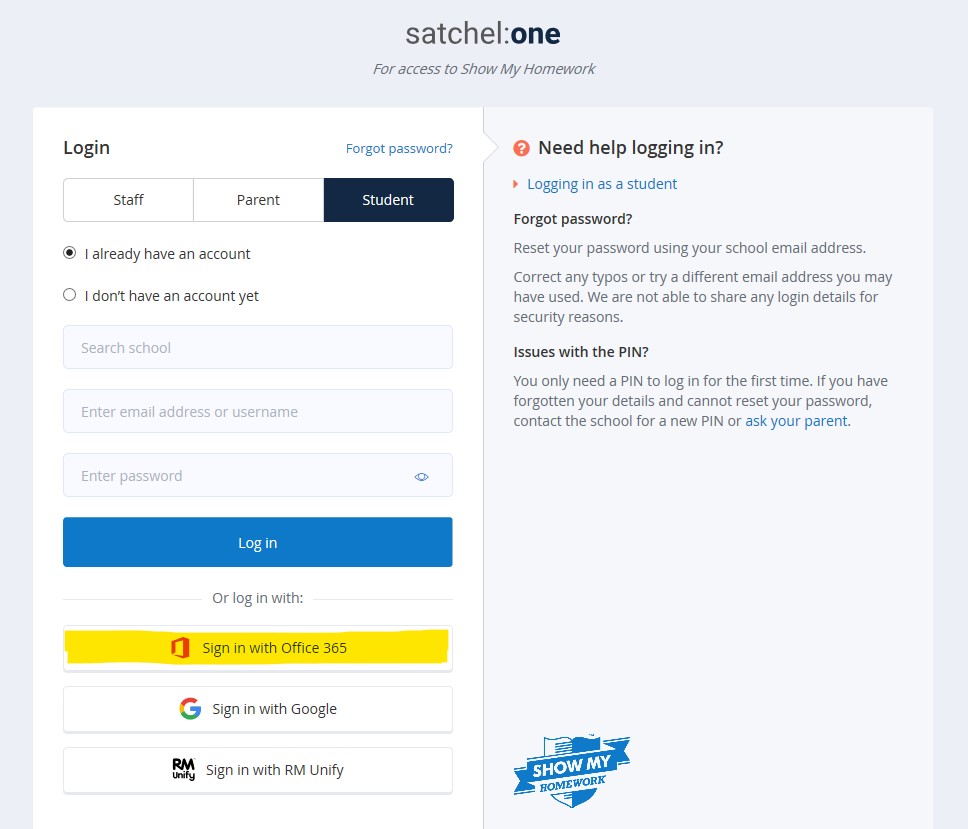
Q: I'm a Parent. What do I do if I have forgotten my password?
If you lose your password, don't worry. It can be easily recovered using your registered email address. Please follow the steps below to recover your password:
- Go to the Satchel One login page and click Forgot Password?
- Enter your email address in the box and click Reset password.
A password reset email will be sent to your registered address, just follow the instructions to reset your login details. If you are unable to recover your password, please contact the school ICT Support Team via enquiries@wathacademy.com who will be able to assist you further.
Q: I'm a Student. What do I do if I have forgotten my password?
If you have forgotten your school username or password, please contact the school ICT Support Team via enquiries@wathacademy.com.
Q: How do I manage the push notifications and emails received?
If you are using the smart phone app it will pop up with 'push' notifications. Email and push notifications allow you to choose how you will be alerted about homework. You can choose to receive reminders for upcoming homework as well as school events and announcements.
To subscribe to email and push notifications via the app:
- Go to Settings and click on Notifications
- In the Email Notifications section, toggle the switch to the right to subscribe to daily digest, weekly digest emails, new events and announcements. Toggling the switch to the left will unsubscribe you from these.
- In the Push Notifications section, toggle the switch to the right to subscribe to all available push notifications.
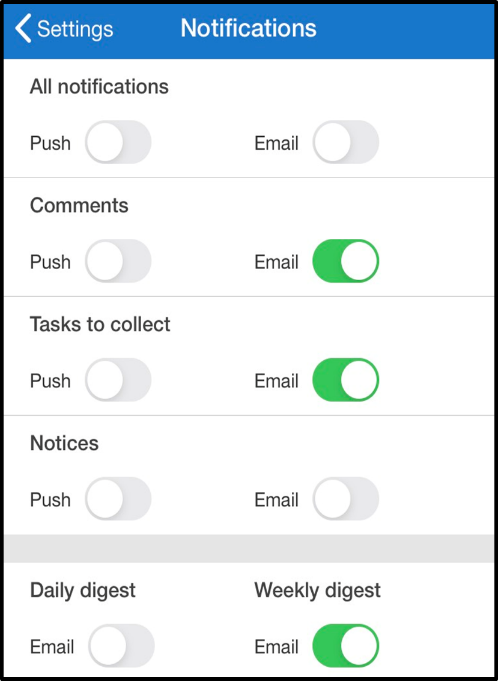
Q: My family share a laptop or desktop computer; how do we stop it logging on automatically as one person?
Very often in web browsers we save passwords so websites automatically log in. With some websites such as Satchel One this can be a problem as students, their brothers, sisters and their parents may need to log in on the same device. Remember to log out when you've finished and avoid saving the password in your browser. If you're having issues logging in you can test whether remembered passwords are the problem by using an 'in private' browsing tab in Edge or 'incognito mode' tab in Chrome. 'In private' or 'incognito' browsing does not store cookies or use remembered password information so this avoids automatically signing in. Remember that students must choose the 'Sign in with Office 365' option for Satchel One on their sign-in page.
Q: HOW do i view my child's homework?
The following link shows you how to track and monitor your child’s homework.
Click here to see how to track and monitor your child's homeworkThe gradebook function allows you to monitor the status of your child's homework.
By default, gradebook shows all of your child’s homework.
It is a good idea to change the status filter at the top of the page to view the information that you want.
Statuses that you can filter on include Submitted, Submitted late, Absent, Resubmission, and Not Submitted.


